Admins with permission can add a custom note to send to Travelers on a Risk Alert. Admins can also edit or delete these notes. This functionality lets administrators personalize the alert with custom instructions and information specific to their organization's needs and processes.
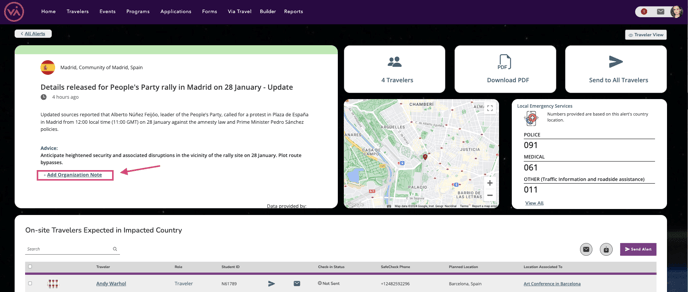
To add an Organization Note to a Risk Alert...
- Click on the exclamation point icon on the top right corner of your screen (you'll notice it in red if you have permission to view alerts) and click on a specific alert
- OR click Reports in the main navigation menu and then click Risk Alerts and click on a specific alert (only admins with permission can click to view Risk Alerts)
- Click + Add Organization Note in the Alert summary box under the Advice section
- Add desired content
- Click Add Note
If a Note is deleted or edited after an alert has been sent, Travelers will always have access to the most up-to-date information from your organization.
To edit a Risk Alert Organization Note...
- Click on the exclamation point icon on the top right corner of your screen (you'll notice it in red) and click on a specific alert
- OR click Reports in the main navigation menu and then click Risk Alerts and click on a specific alert
- Click Edit Note in the Alert summary box under the Message From section
- Edit content, as desired
- Click Save Note
To delete a Risk Alert Organization Note...
- Click on the exclamation point icon on the top right corner of your screen (you'll notice it in red) and click on a specific alert
- OR click Reports in the main navigation menu and then click Risk Alerts and click on a specific alert
- Click Delete in the Alert summary box under the Message From section
