Given your campus has turned on the Request to Withdraw workflow, Admins may see the following indications that a Traveler has requested to withdraw:
- Program Contacts will receive an email indicating a Traveler has Requested to Withdraw
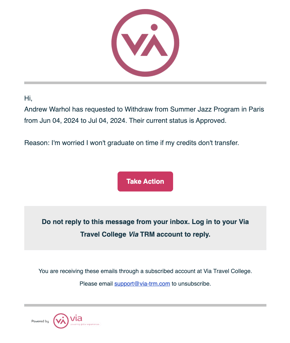
- Admins with permission will see an icon next to the application status on the Application Dashboard and a Withdraw Request status of Pending

- Admins with permission will see that the Traveler has a Request to Withdraw on the Traveler Application and on the Program Details page in the Traveler profile
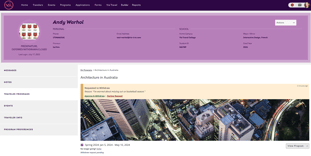
- Admins with permission will see the Request to Withdraw on the specific application itself
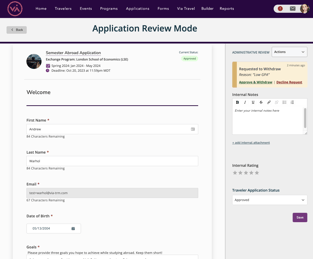
The Admin has the option to decline the request and leave the application status as is or approve the request and change the application status to Withdrawn. In either case, the Traveler will receive an email notification of the decision.
All Requests to Withdraw (including the reason) will appear in the History Log of the application. For more information on the application history log, click here.
To respond to the Request to Withdraw, Admins can either click Approve & Withdraw or Decline Request.
To approve & withdraw an application from the Application Dashboard...
- Login to Via
- Click Applications in the main navigation
- Find the desired application on the dashboard using the search bar, the visual cue of the exclamation point next to the application status, the withdraw request status - or all three!
- Click the name of the application template to open the Traveler application
- Click Approve & Withdraw
- Select a Withdraw Reason
- Click Withdraw Application
To approve & withdraw an application from the Program Details page...
- Login to Via
- Click the desired Traveler name or email anywhere in Via in the main navigation
- Click Traveler Programs
- Click the desired program
- Click Approve & Withdraw
- Select a Withdraw Reason
- Click Withdraw Application
Travelers will receive a notification that their Request to Withdraw was approved. They will receive a second notification that their application status was changed to Withdrawn (unless this notification has been turned off or modified in your account through Automations).
To decline a request to withdraw from the Application Dashboard...
- Login to Via
- Click Applications in the main navigation
- Find the desired application on the dashboard using the search bar, the visual cue of the exclamation point next to the application status, the withdraw request status - or all three!
- Click the name of the application template to open the Traveler application
- Click Decline Request
To decline a request to withdraw from the Program Details page...
- Login to Via
- Click the desired Traveler name or email anywhere in Via in the main navigation
- Click Traveler Programs
- Click the desired program
- Click Decline Request
Declining a Request to Withdraw will remove the request and will not change the application status. Travelers will receive a notification that their request to withdraw was declined.
