As a Traveler in Via, we hope that your experience is smooth sailing from beginning to end! We've designed the process of perusing programs and applying to a program with you in mind. Depending on the process set up by your Organization, programs and applications may look different within your Organization's Via TRM account than illustrated here. The instructions and video below are designed to give you a general idea of what you can expect when searching for your best fit program.
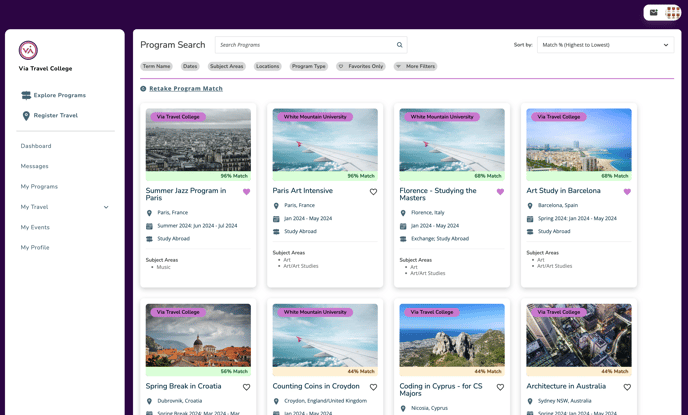
To view your organization's program portfolio...
- Login to Via using either your Single Sign On or your username and password. For more info on signing in, click here
- Click Explore Programs in the main navigation (If you see our intake questions and program match questions - fill them out! It takes a few minutes and will help you get matched to your best fit programs based on your needs and desires!)
- Use the search bar or the filters to narrow down your search based on your desired criteria
- Click on a specific program to view the program brochure
- If you love a program or want to come back to it easily, click the heart icon at the top of the program brochure or on the program tile to save favorite programs for easy filtering later
- When ready, click Apply in the upper right corner to start an application OR click Term Information for specific dates and terms and click Apply Now on your preferred timing
- READ the instructions and eligibility information
- Select a program term from the drop down menu, unless the term is already selected
- Click Start Application
- Fill out your application and when it's complete, click Next (and advance to select Program Alternates) or Submit. NOTE: Not all programs have Program Alternates - this is dependent on your Organization's process.
- Good luck!
Learn More button about the Learn More button on Program Brochures 🤓
- Programs brochures with no future terms will have a Learn More button in the upper right corner for travelers to connect with administrators
- Program brochures with a future term with NO application attached will show Opening Soon on that term and will also have a Learn More button in the upper right corner
- Program brochures with a future term WITH an application attached with a deadline in the past will show Application Closed on that term and the program will have a Learn More button in the upper right corner
- Program brochures with a future term WITH an application attached AND an application deadline in the future will show Apply Now on that term and the program will have an Apply button in the upper right corner
